Sega Genesis/MegaDrive Emulation on Windows PC: KEGA Fusion
Note from racketboy: “For those starting out in the world of classic gaming, emulation is one of the first places people start out in order to get their feet wet. While emulators may be a bit more work to set up and use than the original console, it lets curious gamers play around with the system without investing any financial resources. Our resident emulation enthusiast, Ivo has volunteered to share a series of emulation guides that will focus on helping new retro gamers get started on their emulation journey.”

My intent with this article is teaching how to fish, but in this case, giving you the first fish for a practical demonstration. Analogy aside, each of the basic steps in the process are common to most other console emulators you might want to try running in your PC. I intend to cover other systems in the future without going through the simpler steps again.
Find The Best Emulator for the Job
If you don’t have a site like this to tell you which emulator to use for a given system, you need to do a little research and choose an emulator for the system you want (in this case, the Genesis/Megadrive)
- Google and Wikipedia are amazing tools for research.
- I searched for “Sega Genesis” on Google and the first link is the Wikipedia article and the second link also looks promising as far as emulators are concerned.
- For other systems, you might need to include “emulator” in the search terms.
- In the Wikipedia article you can read about the Genesis in general and find out more, namely about some of its emulators.
I have done the work for you this time: the two best Genesis emulators are KEGA fusion and Gens. For this guide we are going with KEGA. Gens has it’s own unique features but KEGA reportedly has more accurate sound and is slightly easier to use.
KEGA also serves as an excellent all-in-one Sega emulator as it plays ROMs for the Sega Master System, Game Gear, Genesis/MegaDrive, Sega CD, and 32X without much hassle.
Download The Emulator & Some ROMs to Try Out
Once you know the name of the emulator you want (in this case, KEGA), you can Google for the emulator itself and download it. In this case there was the Wikipedia entry as well so you could follow a link to it’s official home page and download it from there.
Often the place where you download the emulator from has some instructions on how to proceed from here, a FAQ section or a forum. If you are having trouble with anything, usually it’s a good place to try and get help. Someone on the forums here might be able to give you some specific help or know the answer to your questions. As far as games/ROMs are concerned, you can rely on Google as well or use a dependable download source like Underground Gamer. There are some freeware ROMs for the Genesis, you can find them in KEGA’s official page (don’t expect anything amazing, though).
Install The Emulator
- Once you have downloaded the emulator, extract the files into an appropriate folder on your PC.
- Usually the file format is .zip or .rar
- From the official site, KEGA came in a .zip, so you probably just need to right click on the icon an extract it to wherever you want.
Run The Emulator for the First Time
Most emulators (for Windows, at least) are rather straightforward to use and won’t even need configuration before running.
- In the case of KEGA, just double-click the main EXE file (on of the files you extracted) to launch the program.
- Once you are in the emulator program, you can find the option to load a game under the “File” menu.
- There are separate options to play ROMs for the Sega Master System, GameGear, Genesis & 32X, and the Sega CD.
Configure Controller Schemes
Even the most straightforward ones can use some configuration for a better experience. KEGA is no exception. If you simply run a game right after starting the emulator for the first time, you might not even know the proper controls since PC emulators typically default to some obscure keyboard combinations. You can usually figure out the default controls by reading a “readme.txt” (or equivalent) that comes with the emulator. It’s rare that a good emulator won’t let you redefine the keys, and the best emulators let you map the controls onto other controllers, like a USB gamepad.
To get your emulator set up to your liking, just navigate into the controllers configuration panel:
- On the “Options” menu, select “Set Config”
- The program will then bring up the “Fusion Configuration” box
- Click on the “Controllers” tab as shown below
- You can then select what kind of controller setup you want to use (3-button or 6-button)
- Then hit the “Define” button to the right to map the Genesis controls to your particular PC gamepad.
Configuring Graphics/Video Options
If you are picky about your window size and video output, you can also tweak your graphics options.
KEGA (like many good emulators nowadays) has a feature that makes pixelated graphics smoother (although making them slightly more blurry in the process). You can learn more about that in Wikipedia as well , but just trying it out and choosing how you prefer to have your graphics is probably more than enough for the average user. Here is a comparison of the SEGA logo without and with the”filter” (respectively):
Playing 32X Games
KEGA has the virtue (at the moment not shared by GenS) that allows you to play 32S games without requiring the respective BIOS files. You can still get the 32x BIOS files and configure them if you want to, but that is not needed (in any case, the process is similar to what is shown below for Sega CD BIOS). Because of this, you will be able to play 32X ROMS just like standard Genesis ROMS.

Playing Sega CD Games
No emulator that I know of runs Sega CD (Mega CD in Europe and Japan) without BIOS files. At least for now, we are hosting them on the site – although you can get them without too much effort by Googling for their names (e.g. “us_scd1_9210.bin”) Just unzip the archive and you’ll have all the BIOS files you might need. Put them in some folder you’re happy with, and configure the locations so that KEGA knows where they are.
Once you have the BIOS files set up, running a Sega CD game is not much harder than running a ROM. However, with Sega CD games, there are actually a couple different ways to play — you can play real CDs in your CD/DVD drive or play CD images (also known as ISOs) that are stored on your hard drive.
- Playing a Sega CD ISO is just like loading a ROM. Just select “Load SegaCD Image” from the “File” menu
- If you plan on running an actual CD (original or burned), you need to go to the “CD Drive” menu to select which CD/DVD-ROM drive you will be using, then select “Boot SegaCD” from the file menu.
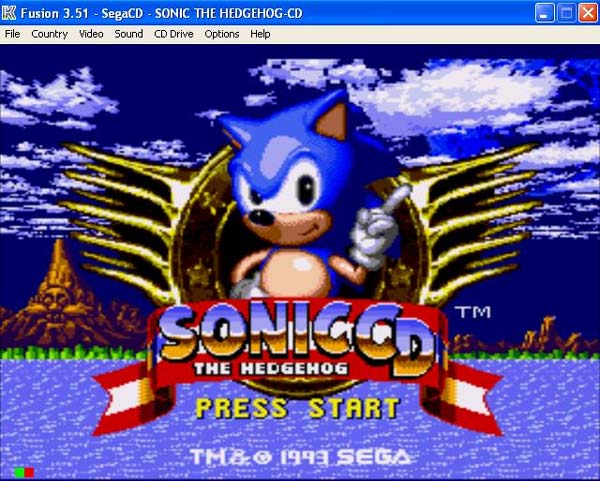
Saving & Restoring Game States
There are also more advanced features that you may or may not care about. Saving and loading at any time is a very important and versatile feature on a emulator, and KEGA doesn’t fall short. Saving states can save you time (e.g. saving just after a lengthy intro you can’t skip), lets you stop playing at any time to resume later, or can help you “cheat” through a particularly difficult part of a game. It’s very simple: just go to the menu and save a state, and later on, while having the same ROM/CD game loaded, load it…

And you should be right where you left it at!
Another feature you might want to configure is the “Save Screenshot”, accessible from the “File” (see above). You can choose between compressed or uncompressed .tga, or (uncompressed) .bmp; you can also change the location where the files are stored. Just go to the “Extra” tab in the configuration window (the same window you access to configure the controllers):
And that’s pretty much all you need to know to run KEGA to play Genesis, 32X and Sega CD games on your PC. My plan is to cover SNES (ZSNES or SNES9x) emulation next, followed by the Amiga (WinUAE; I never dabbled much with Fellow).
Another note from racketboy:
“I want to thank Ivo again for his hard work in creating these emulation tutorials. If you have any questions, comments ,corrections, or even have some additional tips or tricks to add, please post in the comments below, or head to the emulation section of the forums.”
Affiliate programs and affiliations include, but are not limited to, the eBay Partner Network or Amazon Associates.


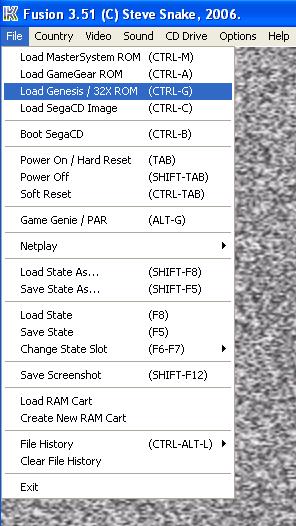





Uh… for a retro gaming site, shouldnt you be encouraging people to only BUY classic games rather than download roms? You’d think a “retro gamer” would be about collectiong official copies of games and not bothering with crap like emulation and roms.
Actually I’m a long time KEGA Fusion user, I’ve been using it since the summer of 2004. This is a nice straight forward guide but keep in mind that first Kega isn’t just a bit more accurate on sound comparing to Gens, Kega is A LOT more accurate than any other MD emu that ever existed and this includes Wii’s Mega Drive emulator. Plus Kega is a lot more accurate in many other things like color pallete, graphic glitches present in the real games and other stuff.
Also there’s more to Kega than meets the eye, there’s some options that can only be activated by editing the Fusion.ini file (some of them requested by me) and if you open the executable in a resource editor you’ll see that a ROM debuger exists but isn’t available to the end user.
Finally, the author of this emulator is Steve Snake, a long time Mega Drive emulator creator (since 1997 with Kgen) that not only is a extremely skilled coder (all his emus are coded in pure assembler!) but he’s a skilled game coder, Steve Snake worked in various games for various consoles including Mega Drive, 32X, Super Nintendo, PS1, Dreamcast and currently is working on commercial emulation for the Xbox 360 so he’s not your average dude doing an emulator in part-time, he knows his way around games and consoles.
Pico, I do both. I buy the games that I enjoy, but I also emulate them. In fact usually, they are the same games.
For instance, as I type this, I am adding emulation support to my Home Theatre PC. I don’t want to have all my old consoles hooked up in order to play my old games. Plus I don’t want to hook them up in whatever room I want to play them on.
There is nothing wrong with emulation.
If you are a purist and only want to play on consoles, more power to you. There is nothing wrong with that either. But don’t complain about people emulating games.
If they are ONLY emulating games and not buying anything, they will have to take that up with their own conscience.
great post rocket,
I have used KEGA for a while and always had confusion about using the sega cd emulator. Now i have both batman returns and sonic cd running, but it seems like there is background music missing, i hear sound effects but nothing else.Do you know somehting i dont?
Actually, Ivo wrote the majority of the post, so thank him 🙂
As for your audio issues, are you running from original CDs or a burned copy or ISO?
I’m wondering if maybe your Audio is missing from your game. The audio tracks can be separated from the data track sometimes.
Pico….. there are so many things i would like to call you…… really bad things (the
ones my mom would punish me)….. but instead of insulting you with all my limited english
vocabulary, i will try to stay calm and explain you some things about emulation you seem to
ignore…..
1. retro gaming is about playing retro games… doesnt matter where…. as long as the
original experience is kept, its OK. emulation gives you that experience, exactly like the
original one, i know some may say its not the same thing to sit down in front of your tv
with a genesis gamepad in your hands than playing it in front of your monitor with some
generic quality gamepad (Logitech or Genius make excellent ones)…. or even an original
Genesis gamepad connected to special devices that after that connect to an USB port (visit
NGEmu.com, they retail for 20-25 bucks) or even connect it using the paralell port of your
pc (it requieres some hacking/modding/wire soldering/etc but nothing you couldnt be afraid
of)(BTW racketboy: i am STILL WAITING for that guide to connect PSX/NES/SNES/GEN joysticks
to a pc….. 🙂 )
2a. about buying classic games…. you are completely right, but it happens that most of the
times finding the game you want/look for, is really a matter of luck more than will to
pay….. this is obviously because no company sells new lets say Sega Game Gear handhelds,
nor obviously cartridges for the system…. so its a matter of luck trying to find someone
who could sell the system/game you are looking for….
2b. ….sometimes its difficult to find popular games, not even mention games that maybe
only you and other five thousand persons want….. if you dont believe me, simply try to
find on Ebay or any other site for some strange Genesis or Master System game….
2c. precisely because of this constant ‘shortage’ of systems/games, there are lots of
collectors who already have ALL of the rare/strange games, and no way they are going to sell
them, even lots of people simply do ‘business’ with this activity, buying all the classic
games they can find and then reselling the to guys like you….. thats why most of the time
classic games are OVERPRICED, so you must be pretty IDIOT to pay for something much more
when you can actually get it completely FREE…
2d. obviously, ALL the classic/retro systems/games you can eventually acquiere are used….
and obviously they dont have absolutely any kind of warranty nor support (hello, Sega? my
32X got broken, when can you pick it up to fix it? 😉 )
2e. this is most important point i want to say about ‘collecting official copies of games
and not bothering with crap like emulation and roms’….. as i said above, no
hardware/software company actually gets your money for every used cartridge of ‘Knuckles
Chaotix’ you buy…… only the people who sell them get the money…. so you are not
actually supporting companies nor ecouraging them to keep making the games you like….. all
the money you pay goes to people who already bought the games and paid for them many years
ago….. your money DOESNT SUPPORT any company, only particulars….. (and most of the times
avid resellers who want your bucks and collectors who are willing to extorsion you once
they know they have a game you are dying to have….)
2f. you may think Nintendo’s Virtual Console is an exception to this, but if you realize
Wii’s VC is NOTHING MORE than the same emulation you hate so much, just that running on a
Wii instead of a PC or a, lets say Xbox/DC/PSP…. and right now there are very few games
available if you compare them to the original catalogs of thousands of titles of the
NES/SNES/GENESIS etc (thousands EACH ONE)…. in a couple of years the catalog is going to
increase very much, but its NEVER going to be complete because lots of companies are already
extinct/dead so Nintedo isnt able to reach an agreement, many even dont want to…. 😉
3. steve Snake is a GENIUS…… 😉
4. there are TONS of things i would like to say about emulation and why its better than the
‘original’ but right now i am very tired of writing, and my fingers are screaming: WAKU WAKU
7!!!!!, STRIKERS ’45+!!!!, VAMPIRE SAVIOR 2!!!!!!, 1944: The Loop MASTER (yeah, thats
ME!!!!=).
SovietSniper: Post too long, just say the following:
Emulation is a way to digitally preserve the history of videogames.
’nuff said.
im using an iso, i did notice that the rar. file had a lot of audio tracks in it. Is there a way to paste the audio files into the iso?
Chet, is there a CUE file? If you can open that, it will link the ISO and MP3 files properly.
thanks a lot racket,
The sound is all there now that i used the cue file.
I’ve used Kega in the past, and it’s definitely the best Sega Genesis emulator around, but the only reason I don’t anymore is because I use Windows like maybe once a month (sometimes less often). Sega Genesis emulation is one of the few systems that needs a proper open-source development to happen, because most of the other systems have one going. I have my GP2X with PicoDrive, but it’s nothing compared to what Kega could be if it was GPL’d. I really hope Steve Snake comes back and just GPL’s his emulator, it’d really benefit everyone not using Windows, along with the onslaught of ports to odd platforms.
If you have the time, could you explain how to upload the TGA screenshot when you save it? Because i have no idea how that works, thanks.
MacLeongaway:
I’m not 100% sure on what you mean about uploading the TGA screenshot; I hope the following helps (and I’ll try adding a section to the guide to cover it).
When you save a screenshot with KEGA, it will, by default, be a .tga, AND go to the same folder where the main program is. You can change so that it makes .bmp instead, and you can have it so that when you take a screenshot, the file goes to some other directory; to configure this you need to go to the “Extra” tab in the config window.
yo just wonderin, when i go to save state on the kega fusion, it says “Save States are not yet supported for SegaCD/MegaCD” am i missin sumtin or can u not save sega CD games?
Hey I dont know if anyone replys to this forum anymore but I have a question.Is SegaCD and MegaCD the same I have a what I believe to be a SegaCD game and it loaded as a MegaCD?Forgive my ignorance.Thanks
Jay: Mega CD and Sega CD is the same thing, only Mega CD is euro / japan and Sega CD is the american naming (as the Genesis in the US is named Mega Drive in Europe and Japan). You might want to pay attention to the region of your game, if it’s not from the US it will load as Mega CD I guess.
Ok thanks that explained alot I knew there was a diffrence but I was unsure what it was.Thanks again
Sorry to step on any1s toes, but emulation does have it’s place.
Since there are some gripes in here, remember that this was a tutorial?… Aside from games being hard to come across, emulating games opens new areas to gameplay.
I like seeing what games I can’t play that are overseas (Like the Dragonball series on the genesis). It’s just alot safer then modding an old system.
so, i’m trying to play snatcher, and i’ve downloaded the bios files. i put them in a folder, but when i try to configure them the files don’t show up. any tips?
um nevermind.
Help! I have no gamepad and my keyboard controls are all screwed up! I have to use the Spacebar, Cntrl and Shift as attacks in Mortal Kombat. Is there anyway to correct this? Email me ASAP!
what is the best gamepad to use for kega fusion? not having luck with logitech dual aciton
I need the Sega Master System/Game Gear Bios.
THE ZAPPSOFT EMPIRE
I just downloaded the fusion emulator and i have a logitech analog controller. I configure everything fine but when i go to play any games the controller just doesnt work. Can anyone help?